Have you ever wondered, all those wireless networks that I have connected to in the past? How do I find them?
Today you are going to find out how to find past and current wireless networks in Windows 11.
The Steps
Once there, you can begin viewing all the wireless networks you have been on in the past. In addition, if you wish to remove any of the Wi-Fi connections simply select FORGET.
One last thing to note. You can follow the same procedure in Windows 10 to achieve the results.
Start > Settings > Network & Internet > Wi-Fi > Manage Known Networks
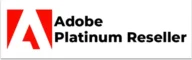
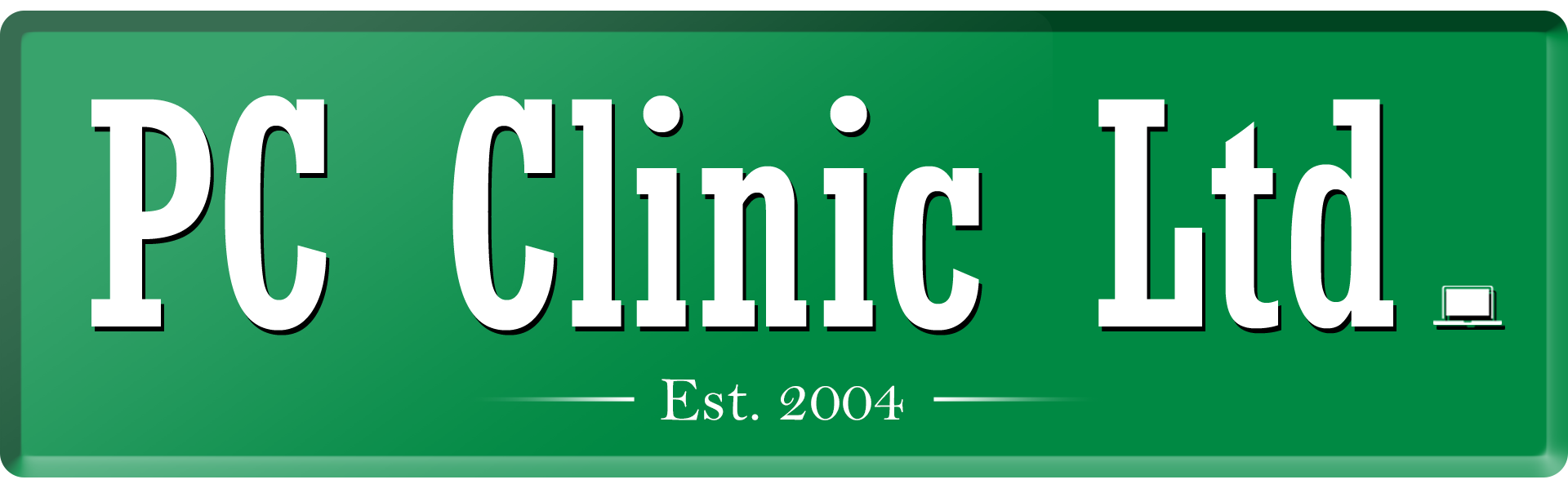






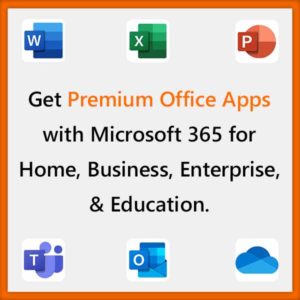


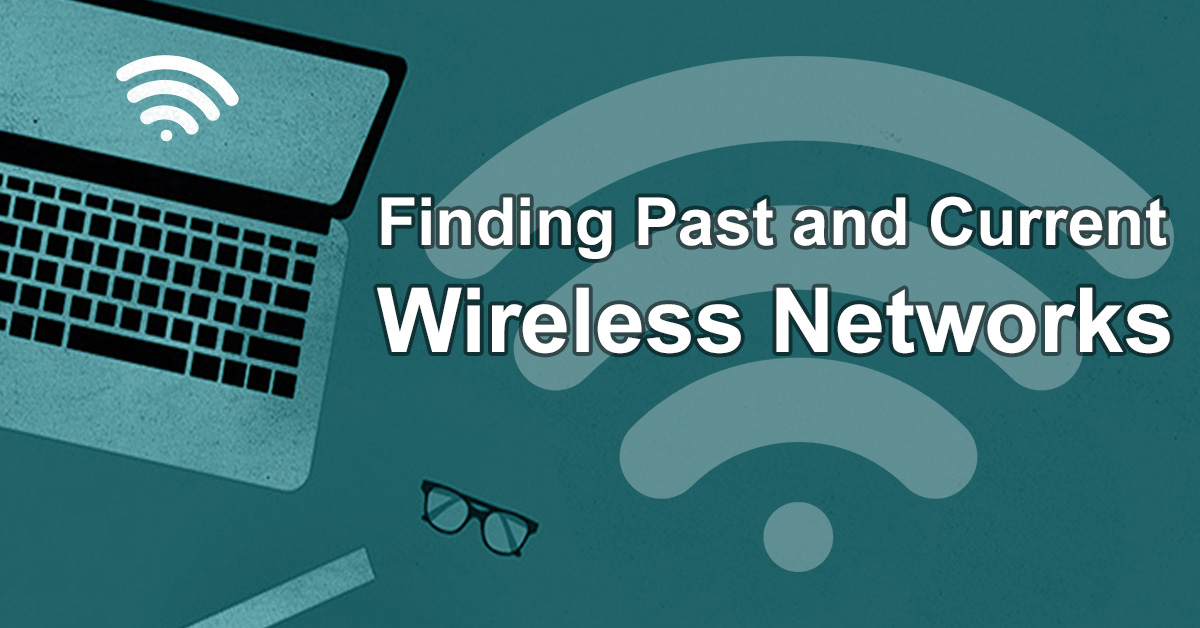
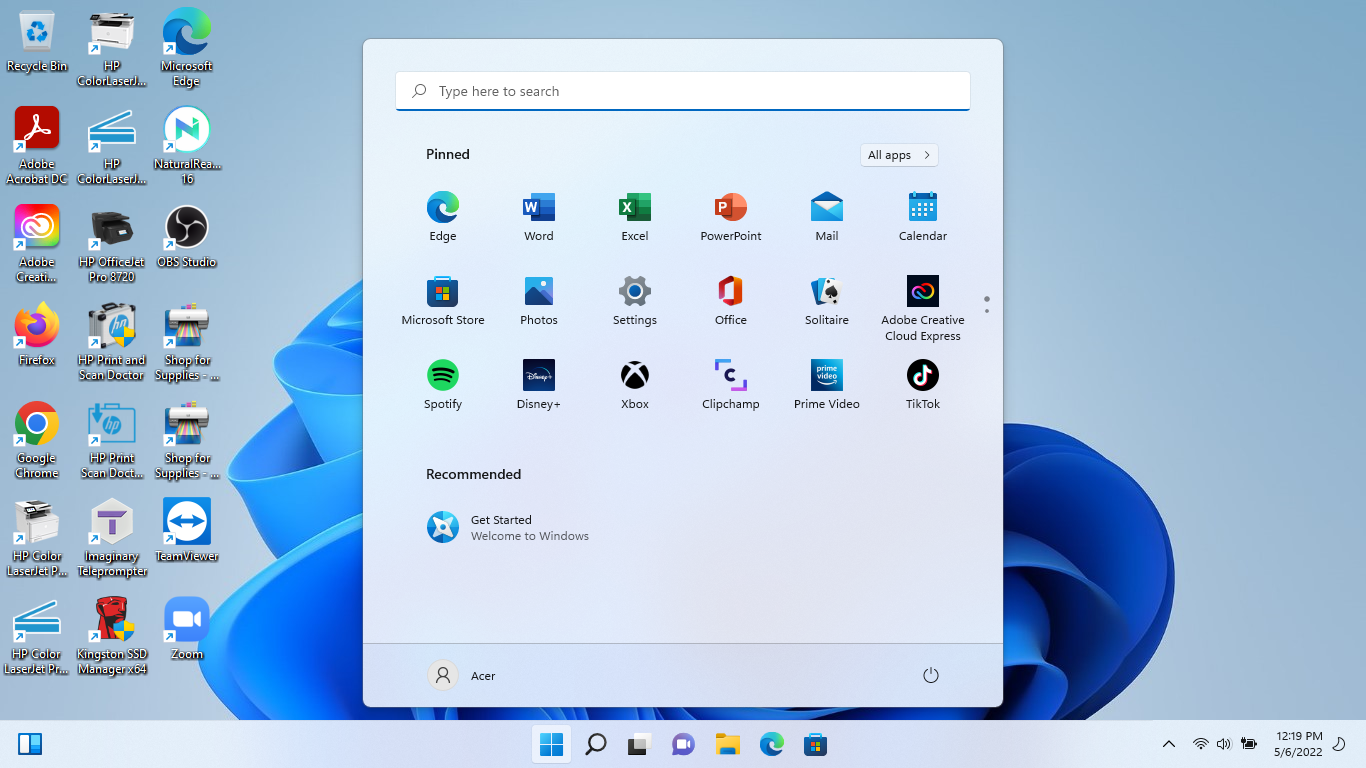
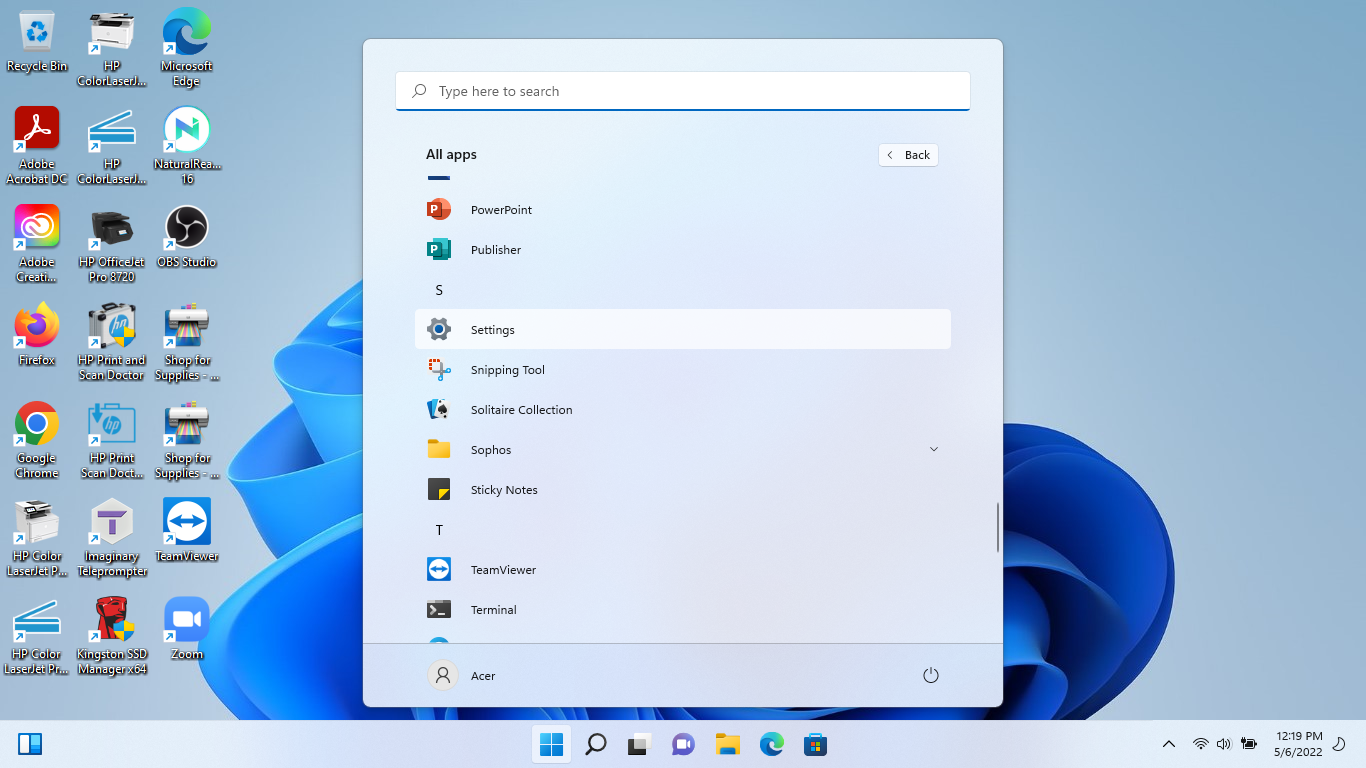
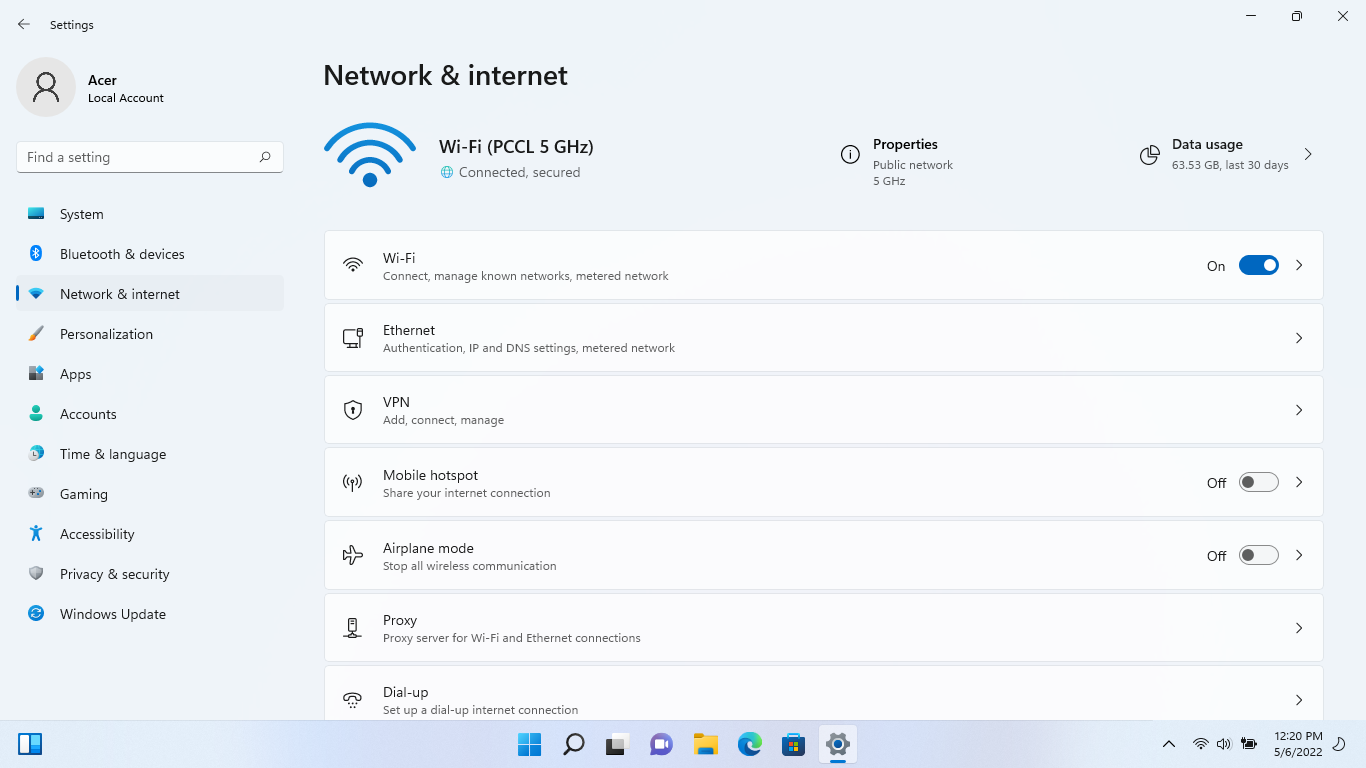
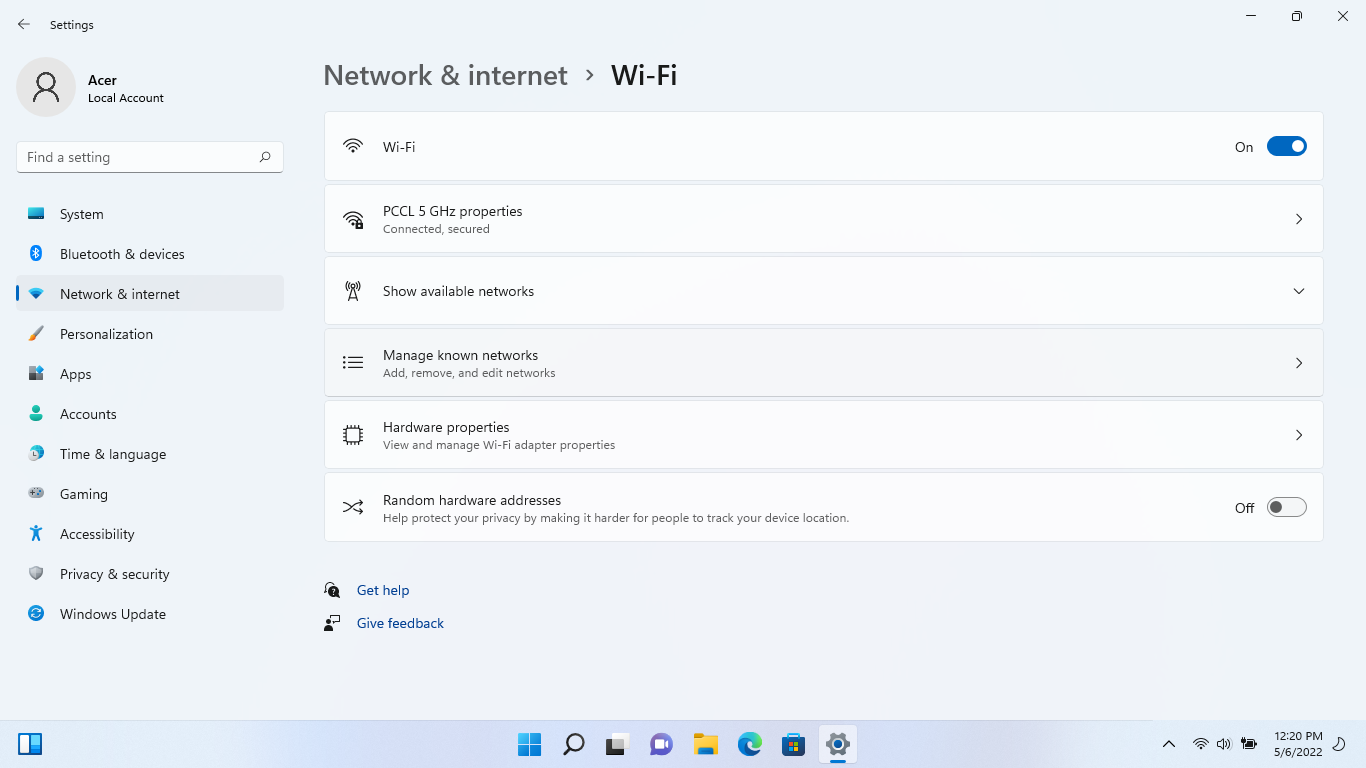
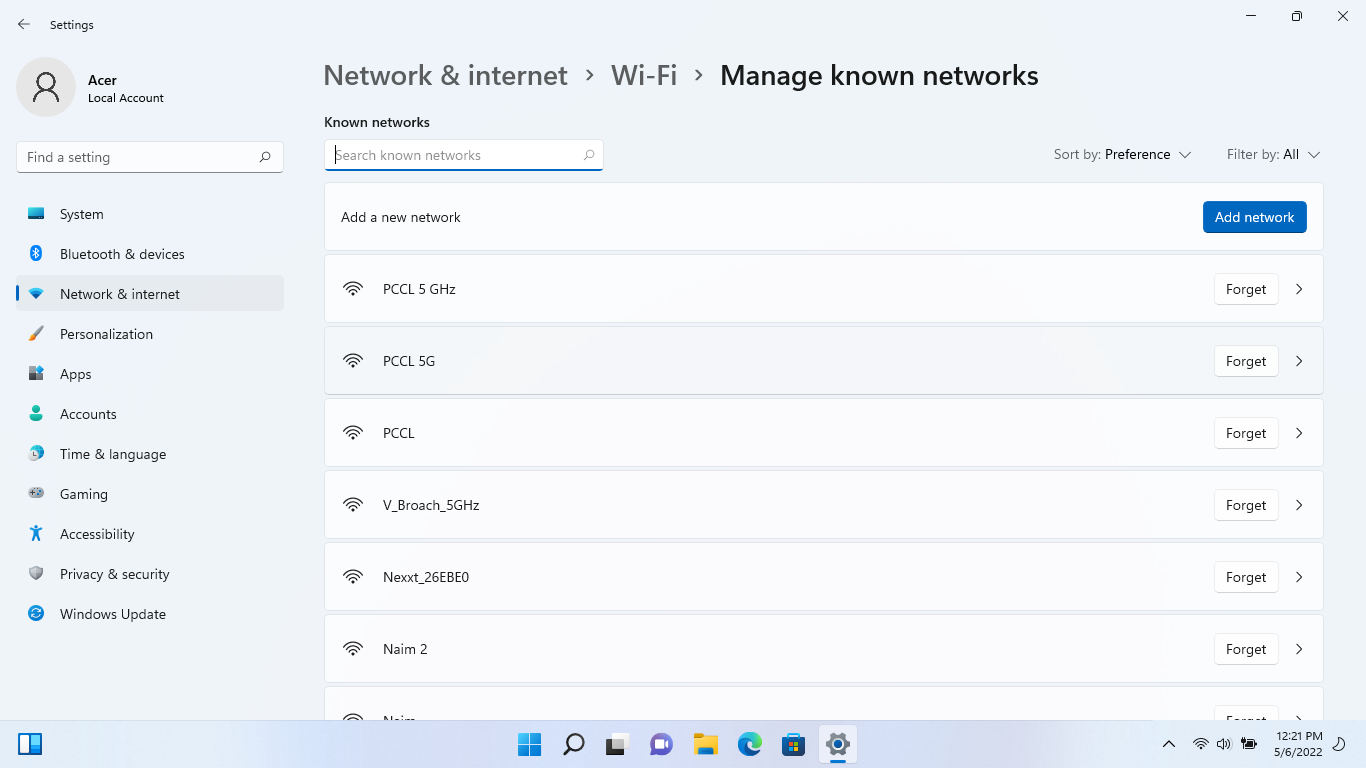
Very Informative. Good work Clinical.